How to Add Private Roku Channels

Private Channels on Roku
If you have a Roku Box you know that it comes with tons of great channels in the Channel Store. However; did you know that Roku has many more channels that are not found in the store? These channels are called private channels. Private channels can easily be installed to your Roku box, but Roku does not give access to them through the store which makes them more difficult to install. Roku chooses to not offer these channels in the store for a number of reasons:
Beta Testing Channels: Often time's developers will offer a channel as a private channel to test it out. They do this so that they can find errors and receive feedback on how to improve the channel. Once the channel is tested it is then sent to Roku to have it included in the channel store.
Restricted Access: Sometimes channels are meant to be truly private. Many organizations, clubs, or businesses will create a channel that only members or employees will have access to.
Find Private Roku Channel Codes
The most difficult thing about trying to use a private channel on your Roku box is trying to find them. Fortunately, there are a few sites out there that provide private channel databases. Keep in mind that these sites list all the private channels whether they are good or bad. If you begin to explore these databases you are more than likely going to run into a few channels that are really bad. However, you can stumble upon a gem if you keep looking.
Private Channel Databases
To add private channels you will need to find them first. Here are a few good sites to start out with:
- Roku Forums: This is a great place to start when looking for a quality private channel. It is also a good place to see what others think of the channel.
- Stream Free: This is a good database with over 160 private channels listed. They provide brief descriptions of each channel and allow feedback from people who have used the channel.
- Roku Channel Database: This is fairly straight forward database with over 950 private channels listed. Many of these channels may no longer exist or they could be a low quality channel. This site does not allow feedback from users.
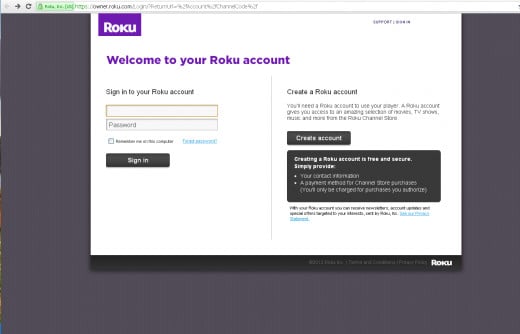
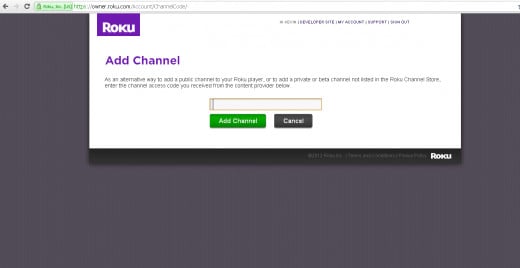
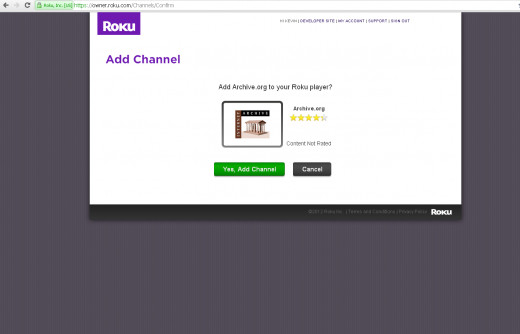
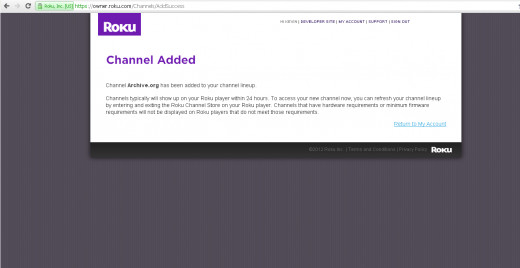
How to Add a Private Channel
Adding a private channel to your Roku Box is not difficult, but it isn't as straight forward as adding a channel from the Roku Store. Below are step-by-step directions on how to add a private channel.
From your Computer
- First visit a few channel databases to find which channel you would like to add to your box.
- Now find the code needed to add the channel. These codes are often made up of numbers and letters and are normally 4-6 characters long. For the most part the channel databases will display the code clearly or they will give a link that doesn't require a code.
- Once you have found your code you will need to log into your Roku account.
- If you decided to use the link above, when you log in to your account you will be prompted to enter the code for your private channel. If you were not directed to the "Add Channel" page and you landed on the "My Account" page, simply click on the link that says "Add a Private Channel".
- Once you have entered the code and clicked the green "Add Channel" button you will need to confirm that you have entered the code for the correct channel. Roku will display your channels logo, a rating, and a confirmation button. If you accidentally enter an invalid code you will receive an error message.
- If everything looks okay go ahead and click the "Yes, Add Channel" button.
- At this point your channel has been added to your Roku Box and you should receive a confirmation message. You are now done with everything that needs to be done from your computer; you will now need to use your Roku Box for the rest of the steps.
From Your Roku Box
- Turn on your Roku Box.
- Go to the Channel Store and enter it.
- You can now either browse the store or exit the store immediately.
- When you exit the store your Roku Box will look for updates. It should add the channel that you found online.
- Your private channel should now be on your Roku Box. If it didn't add your channel wait a few hours and try again. In a few cases it may take up to 24 hours before your channel is discovered by your Roku Box. I have found that nearly always the Roku Box discovers my channels in a few minutes.
Remove Channel from Roku
Removing a channel from your Roku Box is actually really easy. Here are step-by-step instructions on how to easily uninstall those channels you no longer want.
- On the main screen find the channel you would like to remove from the Roku Box.
- Make sure you have correct channel selected.
- Now click the star (*) symbol on your remote.
- A menu will appear where you should select to "Remove Channel".
- The Roku box will uninstall the channel and bring you back to the man screen. It's that easy!



