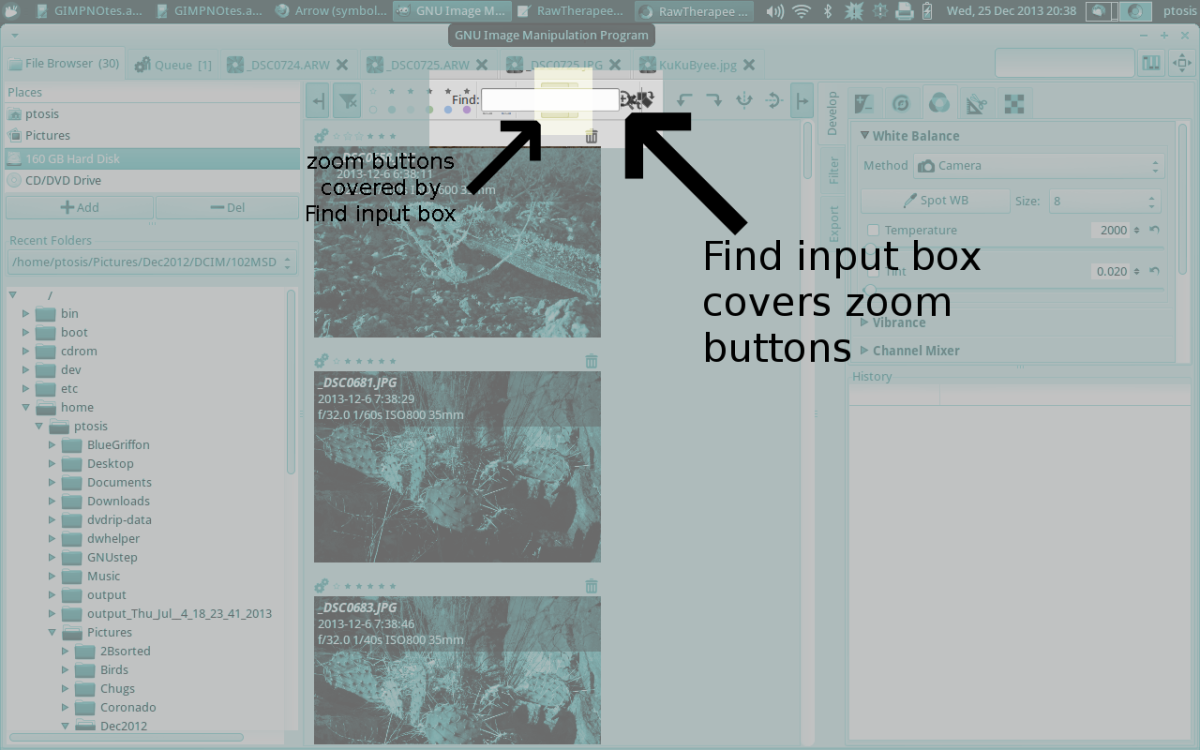How to Take HDR Photos (Part 3 of 3)

HDR Software Discounts
When buying HDR Software you should keep an eye out for HDR Software Discounts. Most of the popular software companies provide a 15 to 20 percent discount if you have a coupon code.
The Final Step of the HDR Process
In part one of my "What is High Dynamic Range Photography" series you learned which photos work best for HDR and learned how to use a histogram. In part two of the series you learned how to take the photos that will eventually be merged. Finally, in part three I will show you how to merge the photos and get the final result.
What You Will Need
To get started with the final step of HDR photography you will need to have the following items:
- Source Photos: If you don't 'have any source photos, part 2 of the series shows you how to capture these images.
- HDR software: Currently,free software and paid for software is available. Most software comes with a free trial period if you want to try before you buy. Here is an extensive list of HDR software options. Photomatix software in becoming the standard and most widely used HDR software available. I have also noticed that HDR software is one of those things that you get what you pay for.
- You will obviously need a computer that meets the minimum requirements of your chosen HDR software.
You should now have a HDR software package installed on your computer and have a few source files to use. For this hub I am going to talk about how to merge and tone map your HDR image using Photomatix. I'm using Photomatix software because it is the most common software used in HDR photography and it is the software that I am the most familiar with.


Merging Your Photos
- Open your HDR software on your computer
- Every type of HDR software will say something different, but you need to select something that says "Merge to HDR", "Create HDR" or "Generate HDR". This option should be easy to find and should be located in an obvious location. The picture to the right shows the "Generate HDR" button in Photomatix.
- At this point you will be asked to select your source images.
- Now you will be provided with a few options on how you can have the source photos processed. In most cases I find the default settings to work perfectly fine. Feel free to experiment with these setting, but you shouldn't have to make too many adjustments.
- Now you need to wait. Processing your source files can take a few minutes so be patient.
- The results of your source image will appear automatically. It is going to look really bad, which is perfectly normal. To put it in simple terms, the image you are seeing has so much information in it that your monitor can not properly display it.
- The final step is to tone map your HDR image. Tone mapping is the process that takes all the information of your image and shrinks it down into something that your monitor and printer can actually display correctly. This is the fun part and it's also the part where things can go drastically wrong. All you have to do is click the "Tonemapping" button in Photomatix and you can get started.
Photomatix Sliders

Tonemapping HDR Photos
Tonemapping is a very creative process and is what separates a good HDR photograph from a bad HDR photograph. When you get to this step you will see a tool bar on the left that should look very similar to the image shown to the right on this page. It will have a series of sliders and will look really confusing to the untrained eye. Let me break this down for you.
Strength: This controls how much the contrast settings will be emphasized. The lower the setting the more realistic your HDR will look. If you want a surreal image, go ahead and bump this up to 100.
Saturation: This controls the intensity of color.
Light Smoothing: This controls the gradient between the contrast variations of the image. A higher value creates a more realistic image.
Luminosity: This controls the range of tones in an image. When adjusted you'll see that it can brighten or darken an image as well as bring out certain details.
White/Black Point: This slider controls how white or how black you want to have your whites and blacks.
Gamma: Controls the brightness of the mid-tones.
Color Temperature: Adjust your photos white balance. I recommend leaving it alone and make the adjustment in Photoshop if you have it available. Photoshop provides a much better tool.
Saturation of Highlights/Shadows: This controls the intensity of color in only the highlights and shadows.
Micro-smoothing: I think this is one of the most important adjustments to make. This helps to smooth out the details and reduces noise.
Highlight Smoothing: Reduces the effect of the contrast enhancements in the highlights. This slider can help prevent halo's and gray whites.
Shadow Smoothing: This determines where you clip your blacks on the histogram.
When you are happy with the way your image looks you can go ahead and process it. Once it is processed you will need to save it. I also suggest that you fine tune your HDR image in Photoshop if you have the software available to you.
Same Photo With Different Tonemapping Settings


Manipulating the Sliders
Even though you know what each slider does now, it can still be confusing to know exactly how to get the effect you are going for. Below I have given instructions on how to manipulate the sliders to get the effect you want. Hopefully, this can help get you started.
To Make the HDR photo Darker
- Decrease "Luminosity" slider
- Decrease "Gamma" slider
- Increase "Black Point" slider
To Make the HDR photo Lighter:
- Increase "Luminosity" slider
- Increase "Gamma" slider
- Increase "White Point" slider
Reduce Amount of Saturation
- Decrease "Color Saturation" slider
- Decrease "Saturation Highlights" slider
- Decrease "Saturation Shadows" slider
To Improve Contrast
- Increase "Highlight Smoothing" slider
- Increase "Shadows Clipping" slider (to reduce the effect increase the "Shadow Smoothing" slider)
- Increase "White Point" slider
- Increase "Black Point" slider
- Increase "Strength" slider (be careful with the strength slider it can create strange effects)
To Adjust the Midtone Contrast
- Increase "Luminosity" slider
- Decrease "Light Smoothing" slider
- Decrease "Gamma" slider
- Increase "White Point" slider
- Increase "Black Point" slider
How to Decrease Halos
- Decrease "Strength" slider
- Increase "Light Smoothing" slider
- Increase "Highlights Smoothing" slider
Adjust Amount of Detail
- Increase "Strength" slider
- Increase "Micro-contrast" slider
Decrease Noise in Photo
- Zoom into image at 100%
- Increase "Micro-Smoothing" slider
- Increase "Shadows Clipping" slider ("Shadow Smoothing will soften effect)
Overview
You should now know the entire HDR photography process from beginning to end. It may seem like a lot of stepx, but its actually a lot of fun and easier than you may think. Hopefully, you have even managed to take a few HDR photos in this whole process. How did they turn out? Are you happy with your results? Do you have any questions?
I'm sure with some practice it won't be long before you are a HDR master. The HDR photography process might be long, but it can create some stunning photographs.
More HDR Photos...
Click thumbnail to view full-size